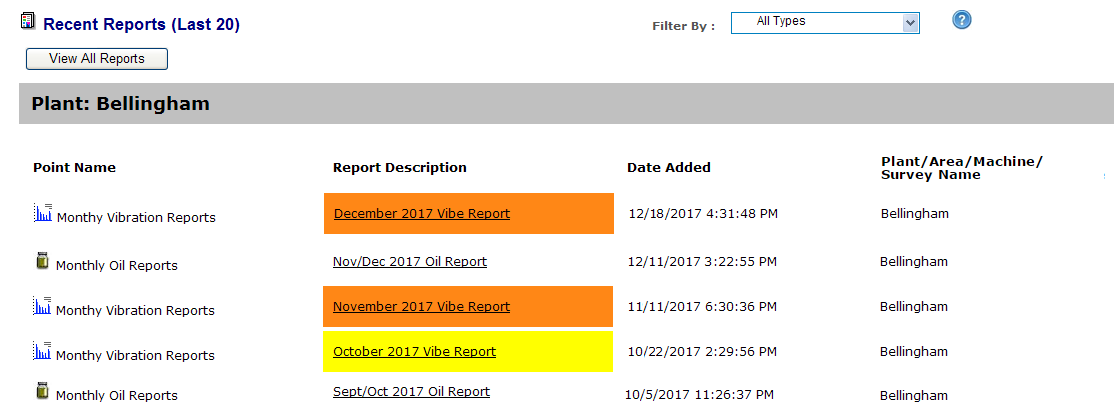
Any report that is posted to the WATCHMAN Reliability Portal for a particular plant is listed on the Recent Reports in Plant report. Click the name of the report to open it in a new window.
Tip! If you use different types of User-Defined Points (for example, you have Vibration Analysis, Oil Analysis, and Thermography point types) use the Filter By drop-down list to show only those of a particular type.
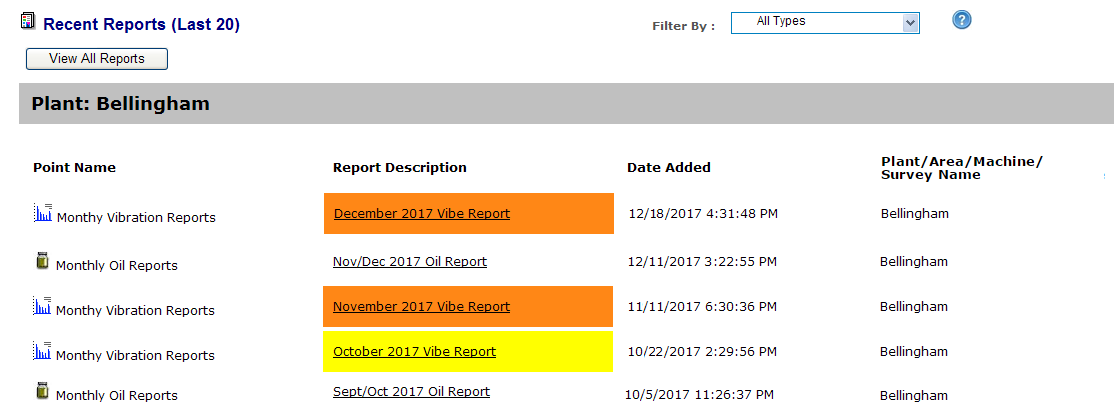
Important! Only the 20 most recent reports appear on this report. To see all reports associated with this particular plant, click the View All Reports button.
The Recent Reports in Plant link only appears in the Report Section when a plant is selected from the Navigation Section and only contains reports associated with that plant (including its areas and surveys). The types of reports you may find here include both vibration-based reports (such as a Quarterly Vibration Report) and non-vibration-based reports (such as an Oil Analysis Report or an IR Report).
Reports are listed chronologically, with the most recent at the top.
The list of recent reports shows the following:
Point
Name. The name of the User-Defined Point to
which the reports was saved (posted). An
icon to the left of the name identifies the type of report (vibration,
oil, etc.) The point type is specified by the person who created the
User-Defined Point; the default type is vibration: ![]()
Report Description. A brief description of the report. Click the description to open the report in a new window. The Report Summary is color-coded based on the importance assigned to it when it was uploaded it to the Portal.
Date Added. The date and time report was uploaded to the Portal. This time displays using the time zone specified in your preferences.
Plant / Area / Machine / Survey Name. The name of the plant, area, machine, and/or survey about which the report contains information.