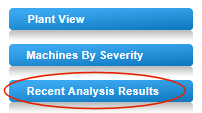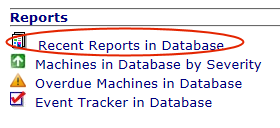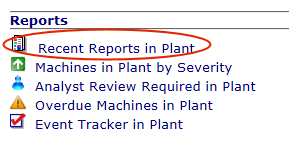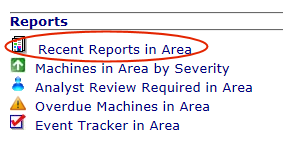Viewing Posted Reports
When an analyst reviews vibration data using ExpertALERT,
the he or she can generate
a PDF report and post it to the WATCHMAN Reliability Portal for review.
PDFs can also be posted directly
from the Portal itself.
In addition
to vibration reports, other types of reports (oil analysis, motor testing,
etc.), spreadsheets, documents, and photographs can also be posted to
the Portal for easy access. The posted information can be associated with
the entire program (database), a plant, an area, or a single machine.
Having these materials available to analysts and maintenance staff from
a central location makes your reliability program more efficient. Due
to Azima's cloud infrastructure, these materials
can be access via the Portal from any computer with an Internet connection.
Analyst reports
and other posted materials are accessed in the following ways:
From
this page: |
Do
this to see reports posted: |
Dashboard
(Choose
View>Dashboard) |
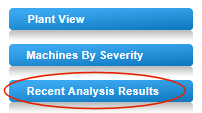
Click
the Recent Analyst Results
button to see the 20 most recent reports posted about the selected
plant or the areas within it.
Note: If the Dashboard is set
to All Plants, then the
20 most recent reports across all plants/areas are shown. |
Program View
(Choose
View>Program) |
To
see the 20 most recent reports in the database, click the Recent Reports in Database link
in the Reports Section on the bottom left of the page.
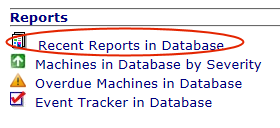
|
Plant
View
(Select
a plant from the tree structure in the Navigation Section.) |
To
see the 20 most recent reports about a plant, click the Recent Reports in Plant link
in the Reports Section on the bottom left of the page.
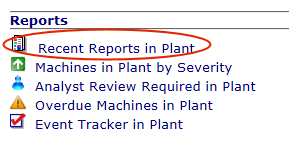
|
Area
View
(Select
an area from the tree structure in the Navigation Section.) |
To
see the 20 most recent reports about an area, click the Recent Reports in Area link
in the Reports Section on the bottom left of the page.
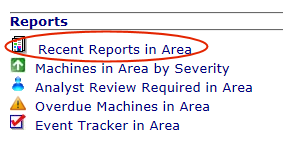
|
Related Topic
ANALYSTS ONLY:
Generating a report in ExpertALERT and posting it to the Portal.