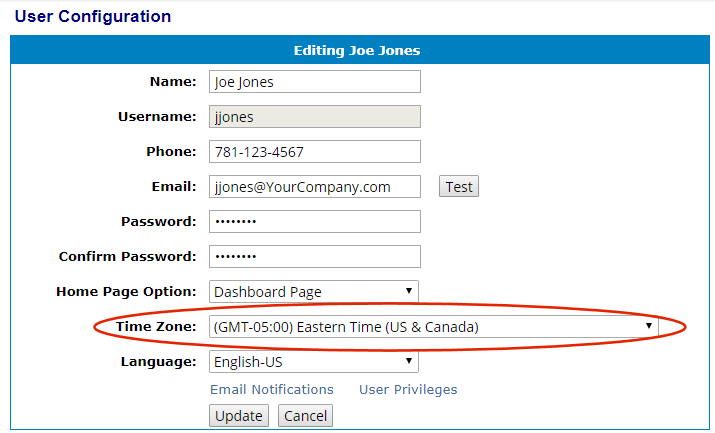
The WATCHMAN Reliability Portal uses Coordinated Universal Time (UTC), which is equivalent to Greenwich Mean Time (GMT). Daylight Savings Time is not observed.
Data collected or used by the Portal, ExpertALERT, the WATCHMAN Online System, and TRIO data collectors is saved to the database in UTC by default.
Tip! Even though data is always stored to the database in UTC, you can set the Portal and the ALERT software to display local time if you prefer it that way. (TRIO data collectors always inherit the time zone of the TRIO Controller tablet.)
To specify the time zone you want used on the WATCHMAN Reliability Portal
The time zone you specify via the Portal will be saved to the database and also used for your login in ExpertALERT.
IMPORTANT! Time zone can also be set via your user preferences in ExpertALERT; the most recent setting takes precedence.
Choose Preferences>User.
Note: If you are a DBManager, Analyst, or Administrator, a list of all logins with access to the database appears. Locate the user whose time zone you want to change (yours or someone else's) and click the Edit User button to open the User Configuration page for that login.
From the Time Zone drop-down list, select the GMT time zone you want displayed.
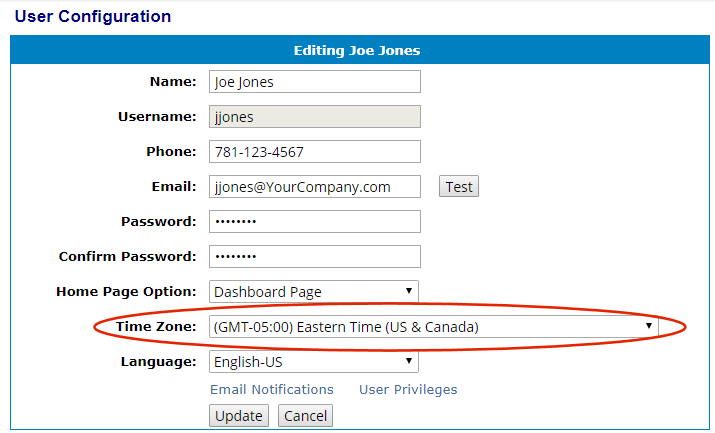
Click Update.
The time zone you set appears on the upper right of most WATCHMAN Reliability Portal pages.
