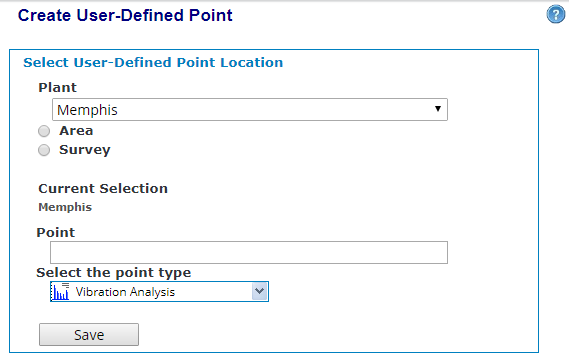
User-Defined Points are required for posting documents to the WATCHMAN Reliability Portal for others to view.
You can create a UDP for a plant, area, machine, or survey. UDPs created via the Portal will be visible in ExpertALERT-Cloud.
We recommend you create a UDP in the most intuitive place for the type of documents you plan to post. For example, if you plan to post oil reports for an entire plant, create a UDP for that plant. If you plan to post vibration reports regarding a particular area, create a UDP for that area. You can create as many UDPs as you feel necessary.
Tip! UDPs can also be created from ExpertALERT-Cloud. This is typically done by analysts who are generating custom reports in ExpertALERT-Cloud and posting them to the Portal.
To create a User-Defined Point from the Portal
From the top toolbar, choose User Defined Points>Create User-Defined Point.
From the Plant drop-down list, select the plant to which you want to associate the UDP. You must specify a plant.
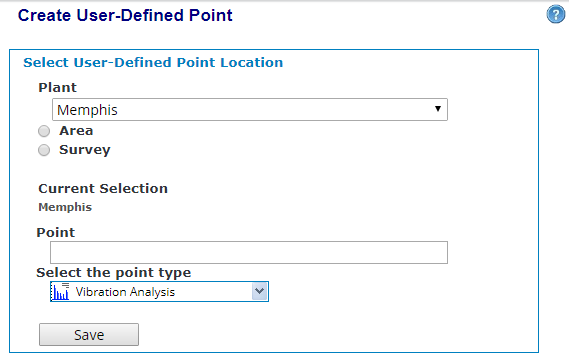
If you want the UDP to be associated with a plant, continue with Step 4. However, if you want to associate the UDP to an area, machine, or survey, use the following options buttons and drop-down list to make your selections:
If you want to associate the UDP to a particular area, select the Area option button, then select the area from the drop-down list. Only the areas within the selected plant are included in the list.
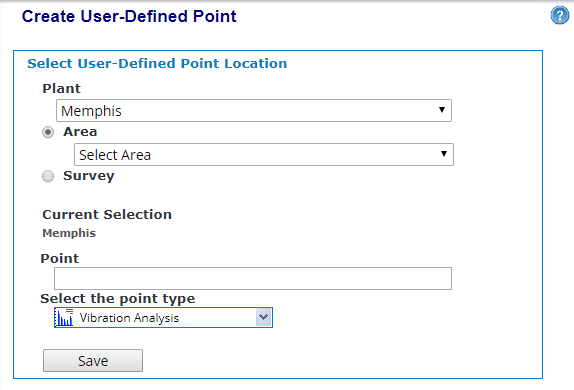
If you want to associate the UDP to a particular machine in the selected area, select it from the Machine drop-down list. Only machines within the selected area are included in the list. (You must select an area before the Machine drop-down list is visible.)
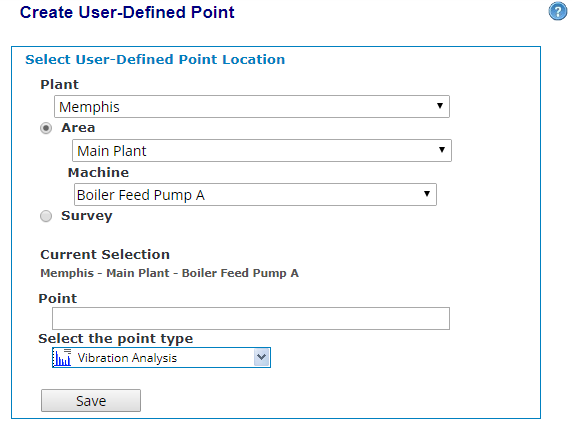
If you want to associate the UDP to a particular survey, select the Survey option button, then select the survey from the drop-down list. Only surveys for the selected plant are included in the list.
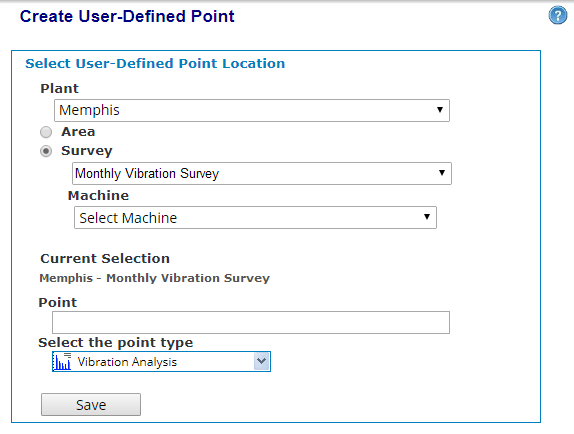
If you want to associate the UDP to a particular machine on the selected survey, select it from the Machine drop-down list. Only machines on the selected survey appear in the list. (You must select a survey for the Machine drop-down to be visible.)
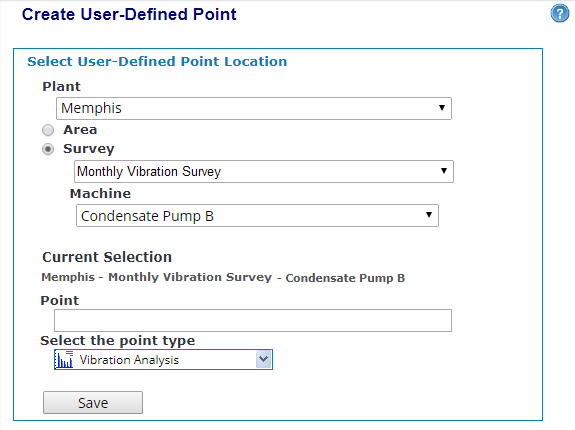
In the Point box, type a name for the point. We suggest you make it something intuitive.
From the Select the point type drop-down list, select the type of point you want to add. For example, if you will be adding oil reports, select Oil Analysis. The following point types are available:
Vibration Analysis
Oil Analysis
Motor Testing
Thermography
Ultrasonic
Recip Analysis
Battery Testing
Visual Inspection
Operating Logs
Repair History
Alignment Report
Balance Report
Equipment Manual
Audio File
Video File
Image File
Folder
PDF Document
Spreadsheet
Web Document
Word Document
Performance Monitoring
Click the Save button to save the User-Defined Point. The new UDP is created in the database. When you post a document to the Portal, this UDP will be available for you to select.