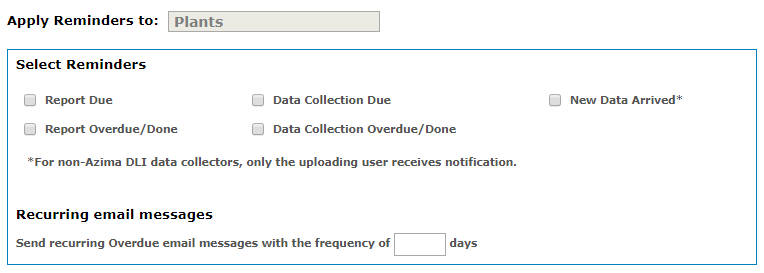
This topic is intended for those who use ExpertALERT-Cloud at the WATCHMAN Data Center to perform analysis and create custom reports for display on the WATCHMAN Reliability Portal. If you simply want to post a PDF report to the Portal -- for example, a data collection schedule you want to make accessible to all of your technicians -- you can do so directly from the Portal.
ExpertALERT-Cloud lets you define and assign User-Defined Points to plants, areas, machines, MIDs, Surveys, and Survey Periods. These "UDPs" can be (almost) anything from outside the ALERT software. The points can be stored as part of the database (PDF, Excel spreadsheet, etc) or act as a link to external applications (Oil Analysis software, CMMS software, Thermography software).
When an analyst creates a custom report in ExpertALERT-Cloud and wants to post it to the Portal, a UDP must be created prior to posting the report. The report is saved to the UDP and is thus saved to the database and visible online.
Before creating a UDP for reports, consider where you want to locate it. For example, if the UDP will contain monthly vibration analysis reports for a particular plant, assign the UDP to that plant. Also, consider the name of the UDP so it will be intuitive for you (for example, Monthly Vibration Reports).
Important! If you plan to set up Email Notifications to remind you of when reports are due/overdue, the UDP must be set up at the same level (Plants, Area, or Survey) as the Apply Reminders to setting in your email notifications. If you do not post reports at the same level, you will not receive report due/overdue reminders. However, you will receive email notifications about new reports being posted (if you notifications are set up for you to receive them).
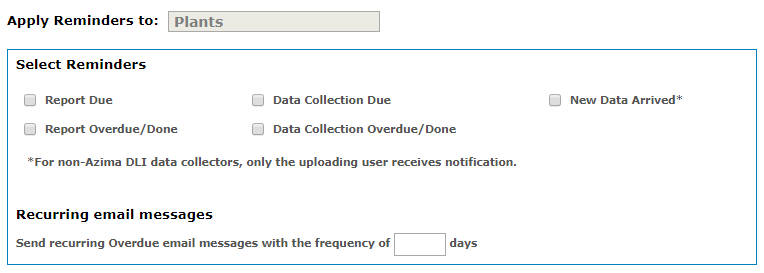
To create a User-Defined Point (UDP) in ExpertALERT
Note: You can also create a UDP from the WATCHMAN Reliability Portal.
Launch ExpertALERT at the WATCHMAN Data Center.
Select the object in the tree structure to which you want to add a User-Defined Point and do either of the following:
Choose File>New user-defined point.
Right-click the object and select New user-defined point from the shortcut menu.
On the New User-Defined Point dialog box, do the following:
In the Point box, type a name for the point. We recommend you make it something intuitive (for example, Monthly Vibration Reports).
From the drop-down list, select the type of point you want to create. If you are an analyst who will be posting vibration reports, select Vibration Analysis.
To ensure this UDP is visible on the WATCHMAN Reliability Portal, select the Display in Web Portal check box. If you do not select this check box, the UDP will only be accessible to those using the remote ExpertALERT software.
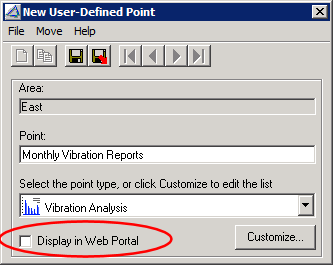
Note: Selecting the Display in Web Portal check box makes the UDP visible via the Portal so you can post to the Portal from ExpertALERT-Cloud. It also enables you and others to post documents, spreadsheets, images, and other files directly from the WATCHMAN Reliability Portal by making the UDP visible for selection.
Click the Save
and exit button ![]() to save the
User Defined Point.
to save the
User Defined Point.