Use the either of the following methods to add a machine to the My Watch List element. Until you add at least one machine to the list, it will be empty.
Only machines from which data has been collected can be added. Machines that have never been tested will not appear.
Setting up the My Watch List element is optional.
When looking at a machine on the Machine
Details page, click the plus sign next to the machine name (![]() ) to add it to your Watch
List. If no plus sign is shown, it means the machine is already on your
Watch List.
) to add it to your Watch
List. If no plus sign is shown, it means the machine is already on your
Watch List.
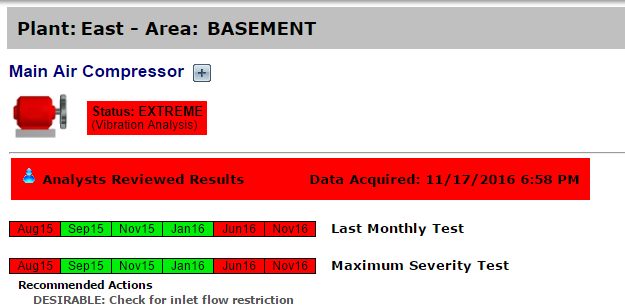
Choose View>Dashboard. (If the Dashboard is your default home page, you can also click the WATCHMAN Portal logo in the upper left of the banner.)
Click either the My Watch List label or the + in the My Watch List section heading.
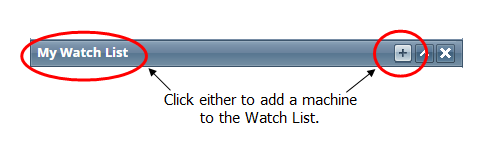
From the Plant drop-down list, select the plant in which the machine you want to add resides.
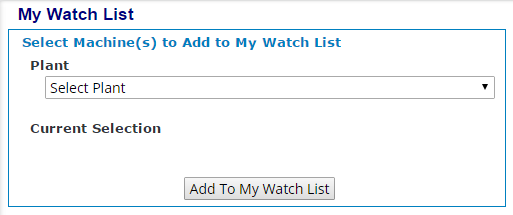
From the Area drop-down list, select the area in which the machine you want to add resides. This drop-down list is dynamic, so only the areas within the plant you selected in the previous step appear.
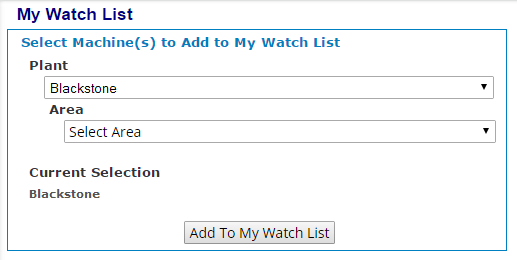
From the Machine drop-down list, select the machine you want to add to the Watch List, then click the Add to My Watch List button.
Note: It is possible to select multiple machines at once. Hold Shift or Ctrl and use mouse or keyboard to add multiple machines to My Watch List.
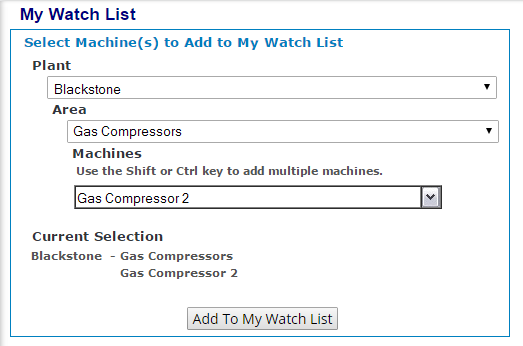
Verify that the item you added appears in the My Watch List element on the Dashboard.
Removing a Machine from the My Watch List Element on the Dashboard