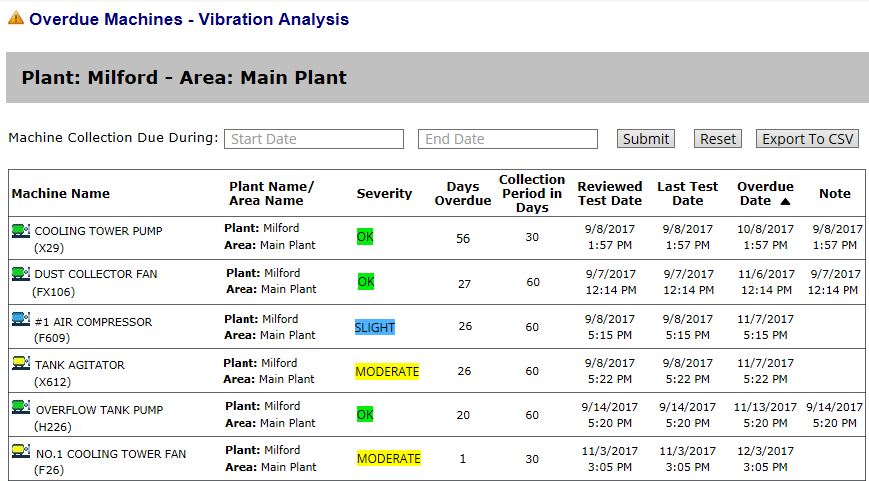
Tracking data collection compliance ensures your analyst receives data on the expected schedule for timely analysis.
The Overdue Machines in Area report shows a list of all machines within the selected area for which new data has NOT been uploaded within its specified collection period. The most overdue machine is listed first.
The Overdue Machines in Area report enables you to manage your vibration data collection activities in two ways:
Overdue Machines: See which machines are past due for collection in a specified area.
Collection Due Soon: See which machines are due for collection within a specified future time span, such as during the next two weeks. (This is accomplished by entering a Start Date and End Date in the future to see what will be due soon. Click here to see more about this.)
The Overdue Machines in Area report can be sorted to display the information you need and exported to Comma Separated Value (CSV) format.
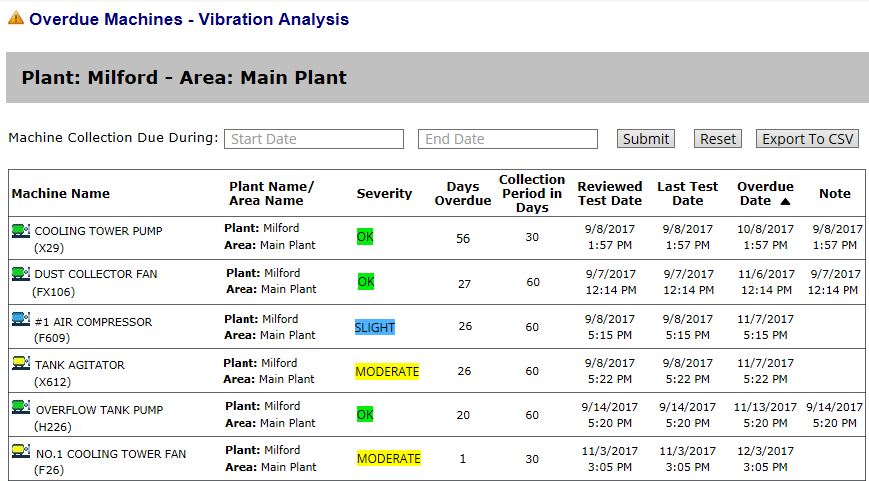
Tip! Machines that have NEVER been tested appear at the bottom of the report in a "Machines Never Tested" section.
When an area is selected from the Navigation Section, you can generate an Overdue Machines in Area report from the Reports Section by clicking the Overdue Machine in Area link.
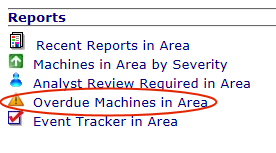
The following table describes what appears in each column of the Overdue Machines in Area report.
This column… |
Shows… |
Machine Name |
The name of the machine that is overdue. The color of its icon represents the machine’s state determined by your analyst the last time he or she reviewed data from the machine (Analyst Reviewed Results). Click the name of the machine to view detailed information about that machine as well as its monitoring history. |
Plant Name / Area Name |
The plant and area in which the machine resides. |
Severity |
The state of the machine determined by your analyst the last time he or she reviewed data from this machine (Analyst Reviewed Results). |
Days Overdue |
The number of days past the expected data collection period. For example, if a machine is set up to have data collected on a 30-day schedule and it is 33 days since the last collection, the Days Overdue columns shows 3. |
Collection Period in Days |
This is the time period (in days) for when routine collection should occur for this machine. When your program was set up, a collection period was specified for each machine in the database. |
Reviewed Test Date |
The last time an analyst reviewed data from this machine. The date and time of the last Analyst Reviewed Results are shown. |
Last Test Date |
The last time vibration data was collected with a TRIO data collector from this machine. The date and time of data acquisition is shown. Important! This is NOT the date the data was synchronized (replicated) to the WATCHMAN Data Center for analysis. While the test date and synchronization date could be the same, they often vary. The person collecting data may perform several days of collection before synchronizing/replicating. If you are a WATCHMAN Service customer, the five-day report turnaround schedule is triggered when data is received at the WATCHMAN Data Center, not when it is collected with a TRIO. |
Overdue Date |
The date by which vibration data collection is expected to be complete. For example, if data collection is expected every 30 days, this date is 30-days after the last collection. This is also considered to be the collection “due date.” |
Note |
If a note was entered against this machine by the person collecting data with a TRIO in the field, the date and time the note was entered is shown. Click a note to expand the row to see the note(s). Click the expanded note to roll it back up to just a date. The notes shown are those entered since the last time data was collected for the machine.
|
By default, the Overdue Machines in Area report is sorted to show the most overdue machines at the top of the list.
To sort it differently, click any column. Columns sort alphabetically, chronologically, or – in the case of severity – by color (from OK-Green to Extreme-Red).
For example, click the Plant Name/ Area Name column head to sort the list alphabetically by area—one click sorts A-to-Z; a second click sorts Z-to-A.
You can also filter the report with a date range. Enter a Start Date and End Date and then click the Submit button to filter the report.
This is helpful if you have many overdue machines and want to filter the list to see only those that became overdue during the past two weeks.
You can also use the dates to generate a list of machines that are not yet overdue, but are due for collection within a specified time span. In this case, machines appear to be overdue by a negative number -- which is the number of days until collection is due. This is explained in more detail in the next section.
The Overdue Machines in Area report can be filtered to show machines that are nearing the end of the specified collection period, but are not yet overdue. This information helps keep data collection activities on schedule by identifying machines that are “due soon” for collection.
This is done by using the Machine Collection Due During boxes to filter the results to show machines nearing their expected collection due date.

Tip! The Overdue Date shown in the report is the due date for vibration data collection. A machine is considered overdue for collection once that date passes.
Specify a future date range in the Start Date and End Date boxes.
Click the Submit button.
The image below assumes the current date is September 18, 2017 and shows machines that are due for collection during the next two weeks. The negative values in the Days Overdue column show the number of days until the collection due date, after which the machines are considered overdue. The Last Test Date is the last time data was collected and the Overdue Date (showing a date in the future) is the day collection is due—after which the machine becomes overdue for collection.
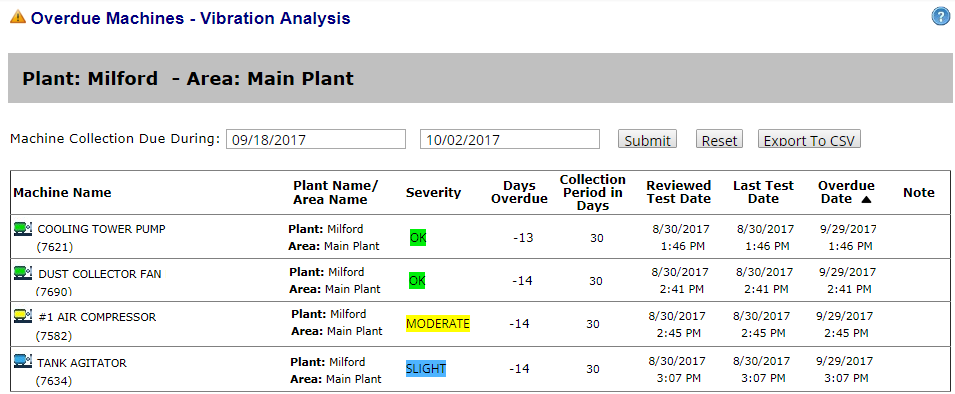
Tip! You can filter with past dates. For example, enter the past month as a date range and click Submit to see machines that were due for collection during that time, but for which no data was collected. Machines collected on schedule during that time are NOT included.