The Machines in Plant by Severity report lists all of the monitored machines within the plant that is currently selected in the Navigation Section.
Machines are listed in order of severity,
with the most severe (marked with a red
icon ![]() ) listed first. The report
also shows the date of the data used for the last analyst review and any
recommendation made.
) listed first. The report
also shows the date of the data used for the last analyst review and any
recommendation made.
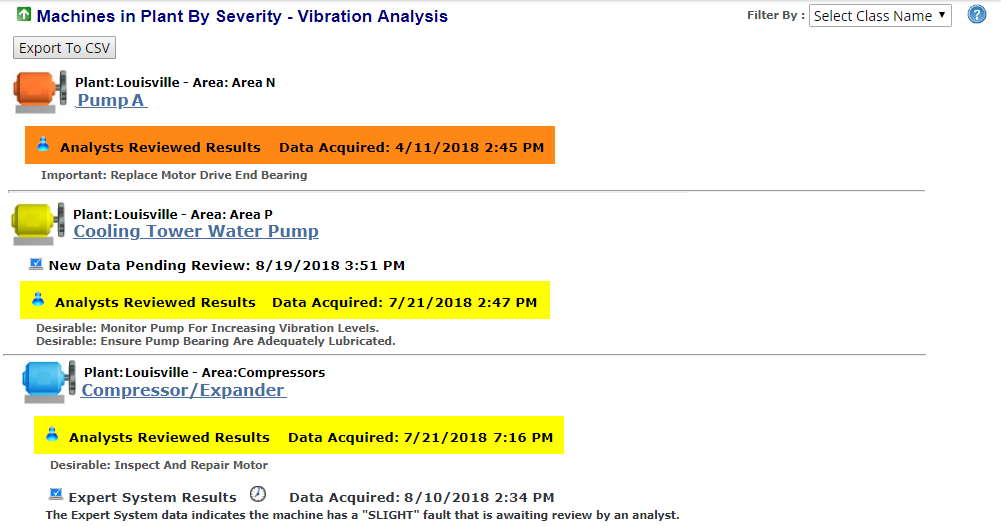
This report is generated by the Portal when you click the Machines in Plant by Severity link in the Report section. It only appears when you are viewing information about a plant in the Main Section.
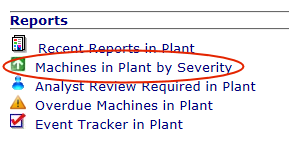
Key points about the Machines in Plant by Severity Report:
For machines from which vibration data is collected with a TRIO, the severity shown is ALWAYS based on the last Analyst Reviewed Results. If a machine has newly collected data awaiting review, it is noted on the report. However, the status shown is from the last analyst review.
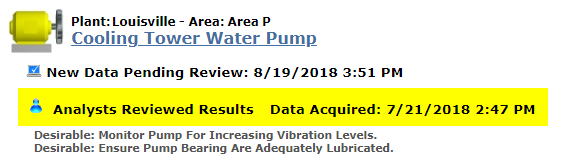
For machines from which vibration data is collected with SPRITE data acquisition device (via the WATCHMAN Online System), the most recent Analyst Reviewed Results and Expert System Results appear. The status/color of the icon next to the machine name matches whichever is newer. In the image below, the icon is blue because the Expert System Results shows a SLIGHT fault and is newer than the Moderate (yellow) Analyst Reviewed Results.
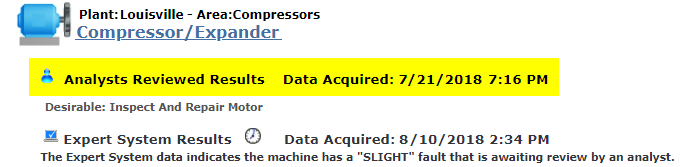
To see more information about a machine on the report, click its name to drill down to its Machine Details page.
Analyst Reviewed Results are color-coded to show the severity of the fault. They also show the acquisition date/time of the data and a summary of the analyst's recommendation.
Machines from which vibration data is collected with a TRIO always show status based on the last analyst review. However, the report shows whether there is new data awaiting review.

If the person editing an event in the Event Tracker enters something in the Additional Findings box for a machine listed on this report, it appears on the right side of the report. For example, in the image above, someone entered "Measurement sent to MFG for a replacement" in the Event Tracker.
If any of the machines were assigned a Machine Class Name when they were set up in ExpertALERT, the names of the classes appear in the Filter by drop-down list at the upper right corner of the report. Select a class name to have the Machines in Plant by Severity report only show machines assigned to that class.
The information displayed can be exported to Comma Separated Value (CSV) format for use with other programs, such as Microsoft Excel. Click the Export to CSV button at the top left of the report to do this.