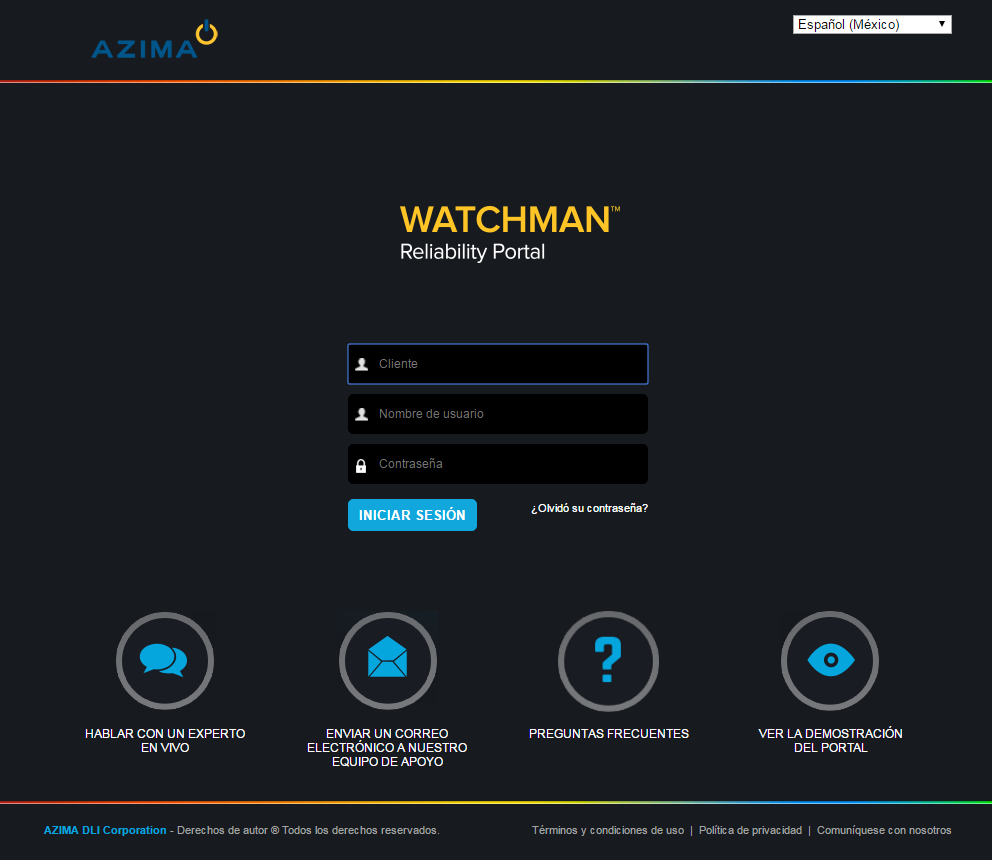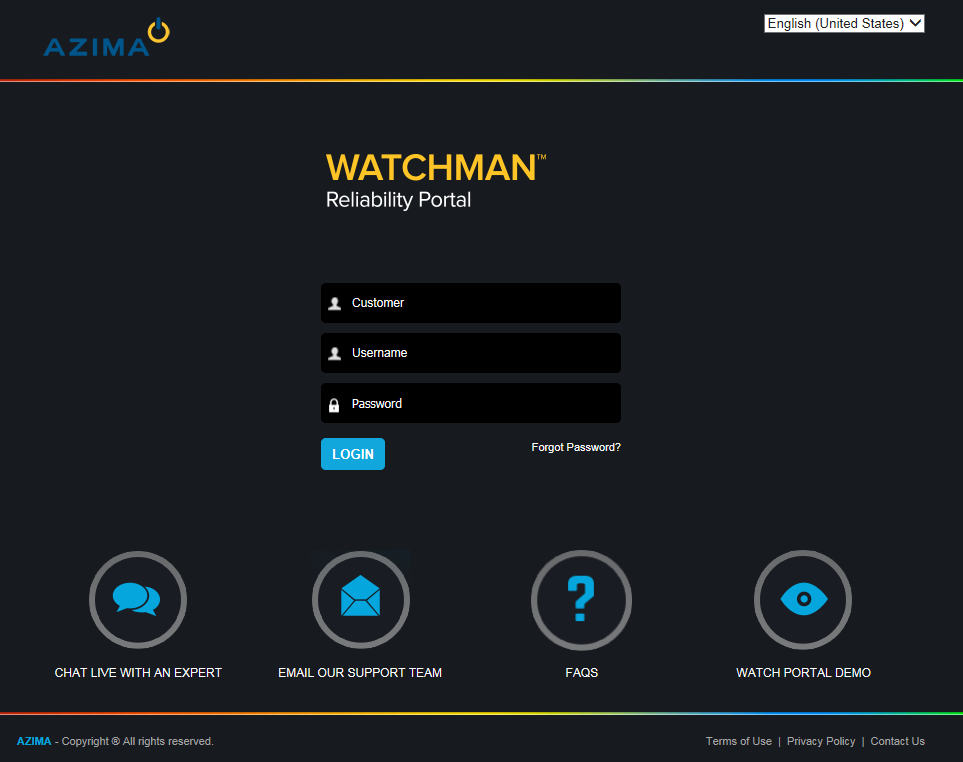
The WATCHMAN Reliability Portal is designed to work with the following browsers: Microsoft Internet Explorer 11, Google Chrome, and Microsoft Edge.
Open a Web browser and navigate to https://www.WatchmanPortal.com.
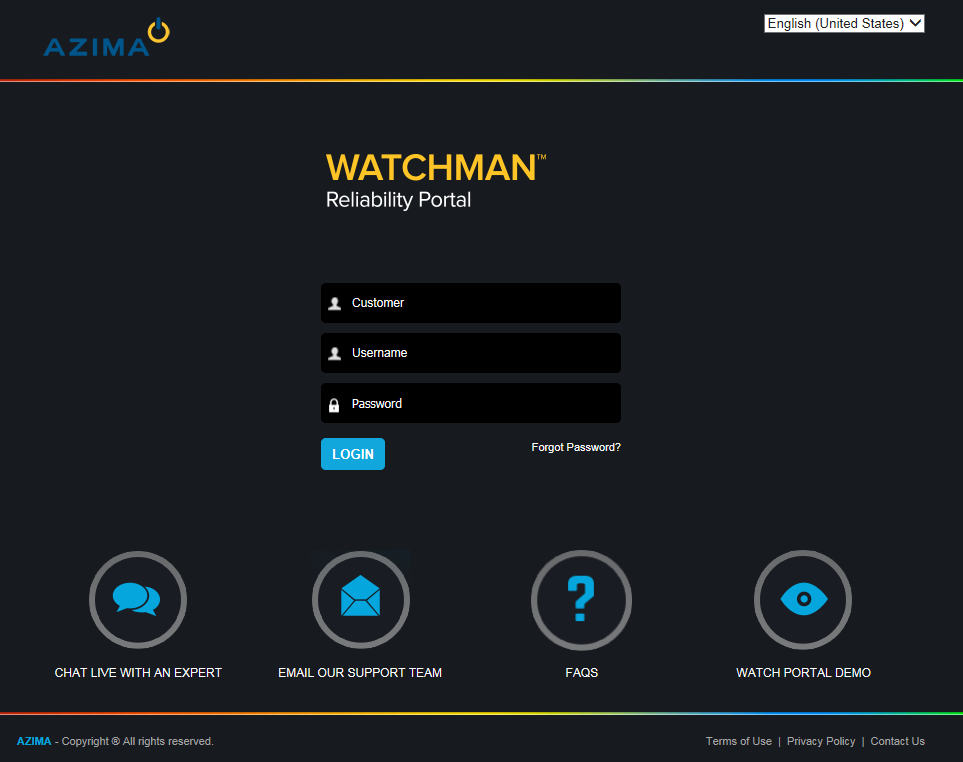
Enter the following information.
In the Customer box, enter the customer name provided to you by Azima.
In the Username box, enter the login name provided to you by Azima.
In the Password box, enter the password provided to you by Azima. (You can change your password if you want.)
Click the Login button.
Tip! If you forget your password, enter your Customer name and Username and then click the Forgot Password link. An email containing a link to re-set your password will be sent to the email address associated with your username. The re-set link is only active for one hour, so if you do not reset you password within that time, your "old" password remains intact. If you do not recall your Customer name or Username, you will need to contact Azima Technical Support. Click here for more information about forgotten login information.
You can also access support via the CHAT LIVE WITH AN EXPERT and EMAIL WITH OUR SUPPORT TEAM icons at the bottom of the login page.
The WATCHMAN Reliability Portal displays in English by default. To change the language on the login page, select one of the following languages from the drop-down list in the upper right corner: Spanish (Mexico), Chinese (Simplified) - China, and Chinese-Taiwan.
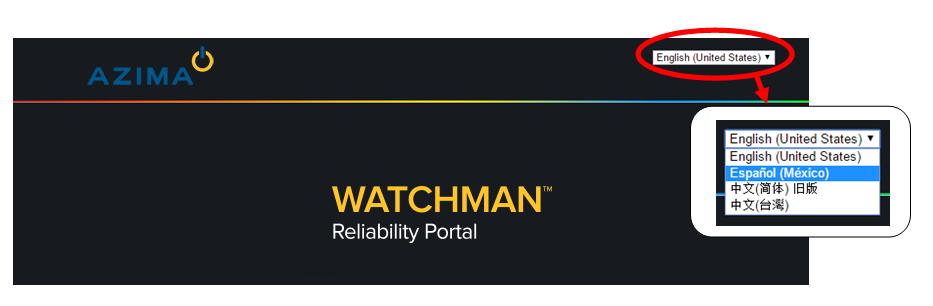
IMPORTANT! This only changes the language displayed on the login page. Once logged in, you must change the language via your preferences for all Portal pages to appear in the language of choice.
In the following example, the login page is translated into Spanish (Mexico):