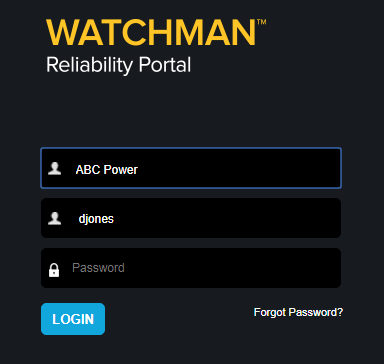
How you recover/reset lost login credentials depends on the information you do not know.
Tip! If you know all of your login credentials (Customer/Username/Password) and want to change your password, you can log in and change it via your preferences.
If you know your customer name and username, but cannot recall your password, you can reset it.
In the Customer box, enter your customer name.
In the Username box, enter your username.
Click the Forgot Password link.
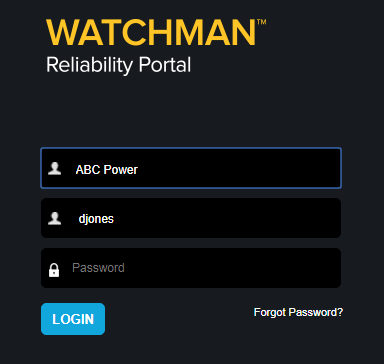
A message appears to let you know that an email with a re-set link has been sent to the email address associated with your username. Click OK to dismiss it.
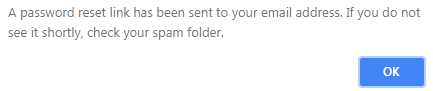
Access your email and open the email sent by the WATCHMAN Reliability Portal.
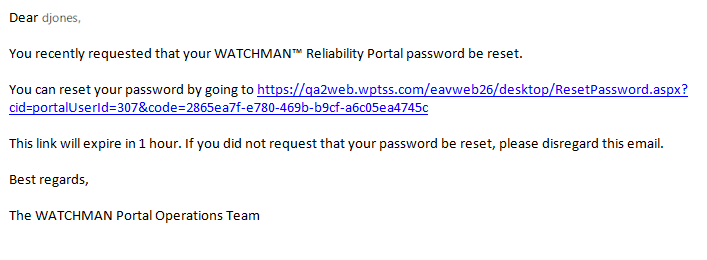
Click the link in the email to open a reset password window. Your Customer name and Username are pre-populated.
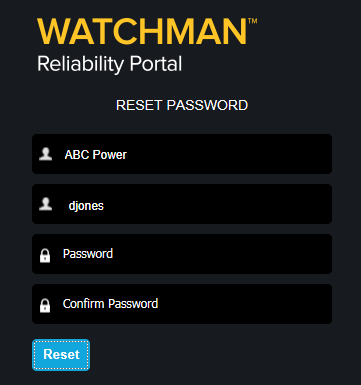
In the Password box, enter a new password.
In the Confirm Password box, re-type new password.
Click Reset. A message confirms your password has been changed.
You must use your new password the next time you log in to the WATCHMAN Reliability Portal.
If you cannot recall your customer name and/or username, you must get assistance from either your in-house Portal Administrator or Azima Technical Support. (Anyone at your company whose user login has DBManager credentials can help you.)
If you need help from Azima Technical Support, support hours are 9am to 7pm EST. A support expert will assist you as soon as one is available within those hours.