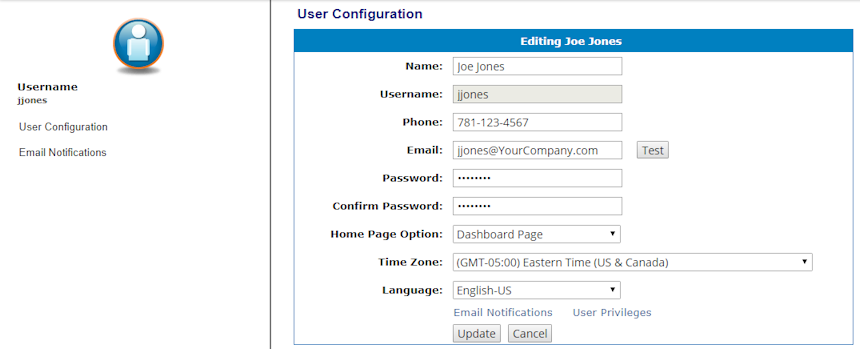
When your login was created, an e-mail was sent to you containing the information needed to log in to the WATCHMAN Reliability Portal, including a temporary password. After logging in for the fist time, we strongly recommend you change this password. You can change your password as often as you wish.
Choose Preferences>User. The type of user log in you have determines what you see:
General User: Your own login information appears (as shown in the image below); continue with step 2.
DBManager: All general Users and other DBManagers with access to this database are listed. Locate the login you want to change (yours or someone else's) and click the Edit User button.
Analyst/Administrator: All logins with access to this database are listed. Locate the login you want to change (yours or someone else's) and click the Edit User button.
In the Password box, type the new password. Passwords must be at least eight characters and include at least one numeral.
In the Confirm Password box, re-type the password to confirm it.
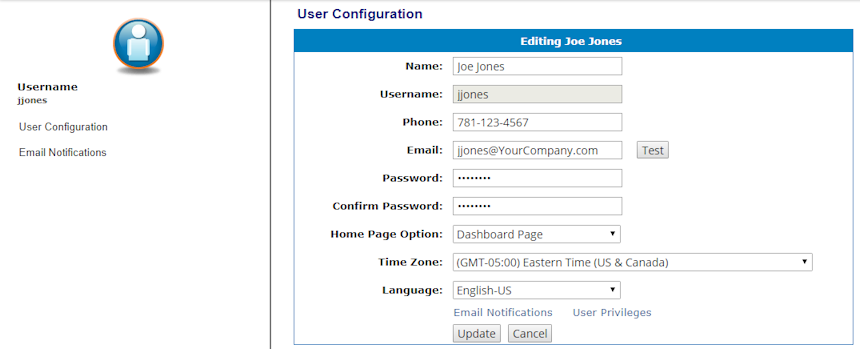
Click the Update button. A message appears in green to let you know that the change was successful. You must use the new password the next time you log in.
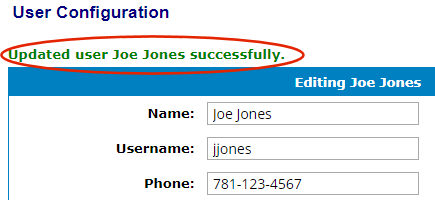
An automated e-mail is sent containing the new password. If you changed the password of another user, this lets them know their password has been changed so they can make note of the new one.