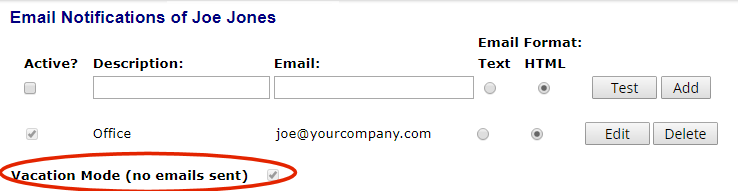
The email notifications that are sent automatically by the WATCHMAN Portal can be adjusted, stopped temporarily, or stopped permanently.
Any user can stop his or her own notifications. Only DBManagers, Analysts, and Administrators can stop notifications for other users.
Access the Email Notifications page for the user whose notification you want to temporarily stop an then do one of the following:
If you are going on vacation and want to halt all emails, but retain your settings for when you return, select the Vacation Mode (no emails sent) check box and then click Save. This stops all email notifications to all of the email addresses on the Email Notifications page, regardless of whether the Active check box is selected for a contact. Upon your return, clear this check box to have emails resume per your settings.
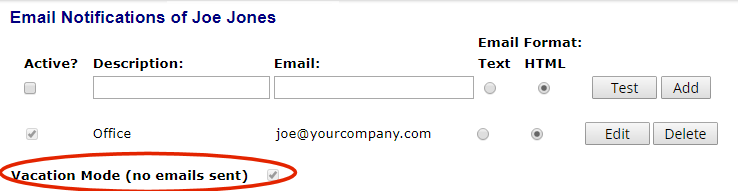
If you want to temporarily stop email to a particular email address, click the Edit button next to that contact and clear the associated Active check box. Click Update and then Save to apply the change. (The Edit button turns to an Update button when the contact is able to be edited.)
Click the Delete button to remove the contact to which you want to permanently stop email notifications.