In the Watch List on the Dashboard...
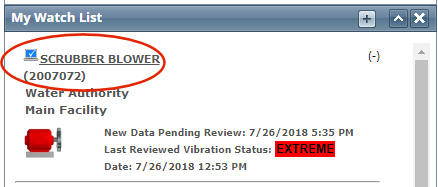
If you prefer to have more than just a machine name to identify your equipment, you can set up your database to include a machine identifier on the WATCHMAN Portal.
Typical machine identifiers include serial numbers and in-house machine tags. If you include a machine identifier, it appears below the machine's name throughout the Portal and on reports.
Machine identifiers can be helpful if the name of your machine does not match the identifier used in your Computerized Machine Management System (CMMS). You can export data from ALERT into your CMMS using the machine identifier to map between the two.
The following are some examples of where you would see the machine identifier.
In the Watch List on the Dashboard... |
|
In the tree structure in the Navigation Section... |
|
On the Machine Details page... |
|
Machine identifiers can only be added from ExpertALERT and your login must be able to edit a machine setup. If you do not have access to ExpertALERT-Cloud at the WATCHMAN Data Center or ExpertALERT on a TRIO X-Series data collector that syncs to the Portal, contact Azima DLI.
Open ExpertALERT. Be sure you have specified the correct data source (customer).
Expand the tree structure in the left pane and locate the machine to which you want to add an identifier.
Right-click the machine and select Open machine.
Select the Mapping tab and enter the identifier you want in the Machine identifier box.
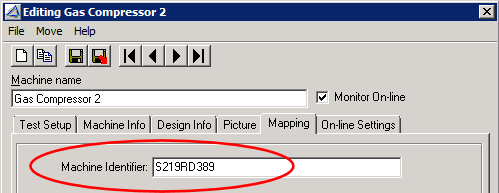
Click the Save
and Exit button ![]() .
.
Exit ExpertALERT.
Verify that the identifier appears on the Portal. Keep in mind that the database at the WATCHMAN Data Center must replicate before changes are visible on the Portal. Log into the Portal and drill down to the machine to which you added the identifier and confirm it appears in the places described at the start of this topic.