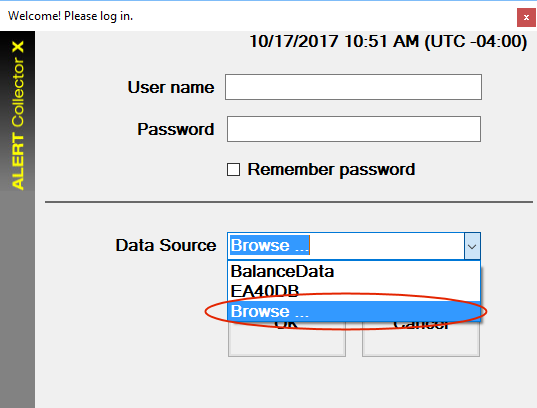
This topic is intended for those with TRIO data collectors that do NOT synchronize/replicate with the ExpertALERT-Cloud software at the WATCHMAN Data Center.
The following steps create a new database containing only the machines included in the survey from which the survey file was written.
Ensure the survey file (.SF) is accessible from your TRIO. If you connected your TRIO to the Internet and created it via the Portal directly, it will be on the TRIO Controller itself--either in your default download folder or in a location you specified. Otherwise, you will need to place the .SF file on a thumb drive and insert it into the TRIO or connect the data collector to your network and place the .SF file in an accessible folder on the network.
Launch the data collection software on your unit, but do not log in. This will be the Collector or Collector X software, depending on the type of TRIO you have.
On the login screen, do the following:
In the User name box, enter your user name.
In the Password box, enter your password.
From the Data Source drop-down list, select Browse and then navigate to the (*.SF) file containing the survey information written from ExpertALERT. (When you created this file from the Portal, you should have made note of where you saved it.)
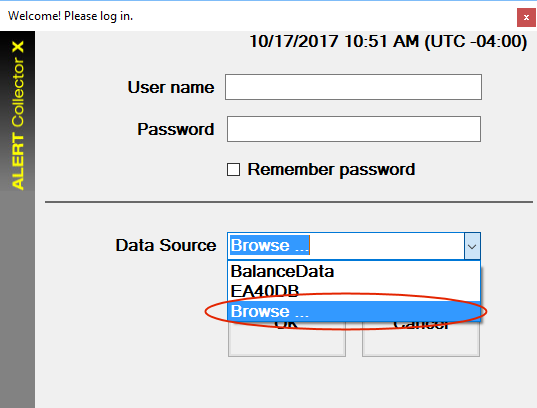
Select the data collector survey file, then click Open.
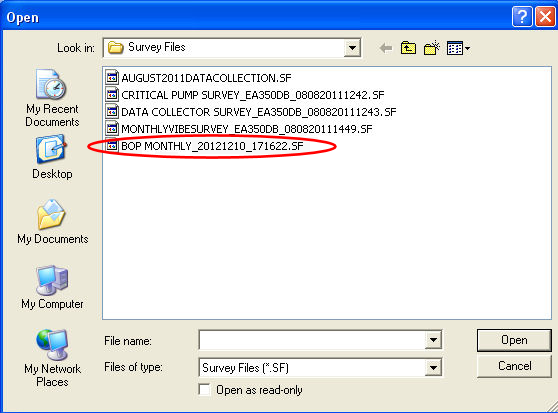
Wait while a new database is created. The database name is the same as the survey file, so the next time you log in to the data collector, you can select it from the Data Source drop-down list.
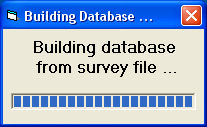
When a confirmation message appears, click OK.